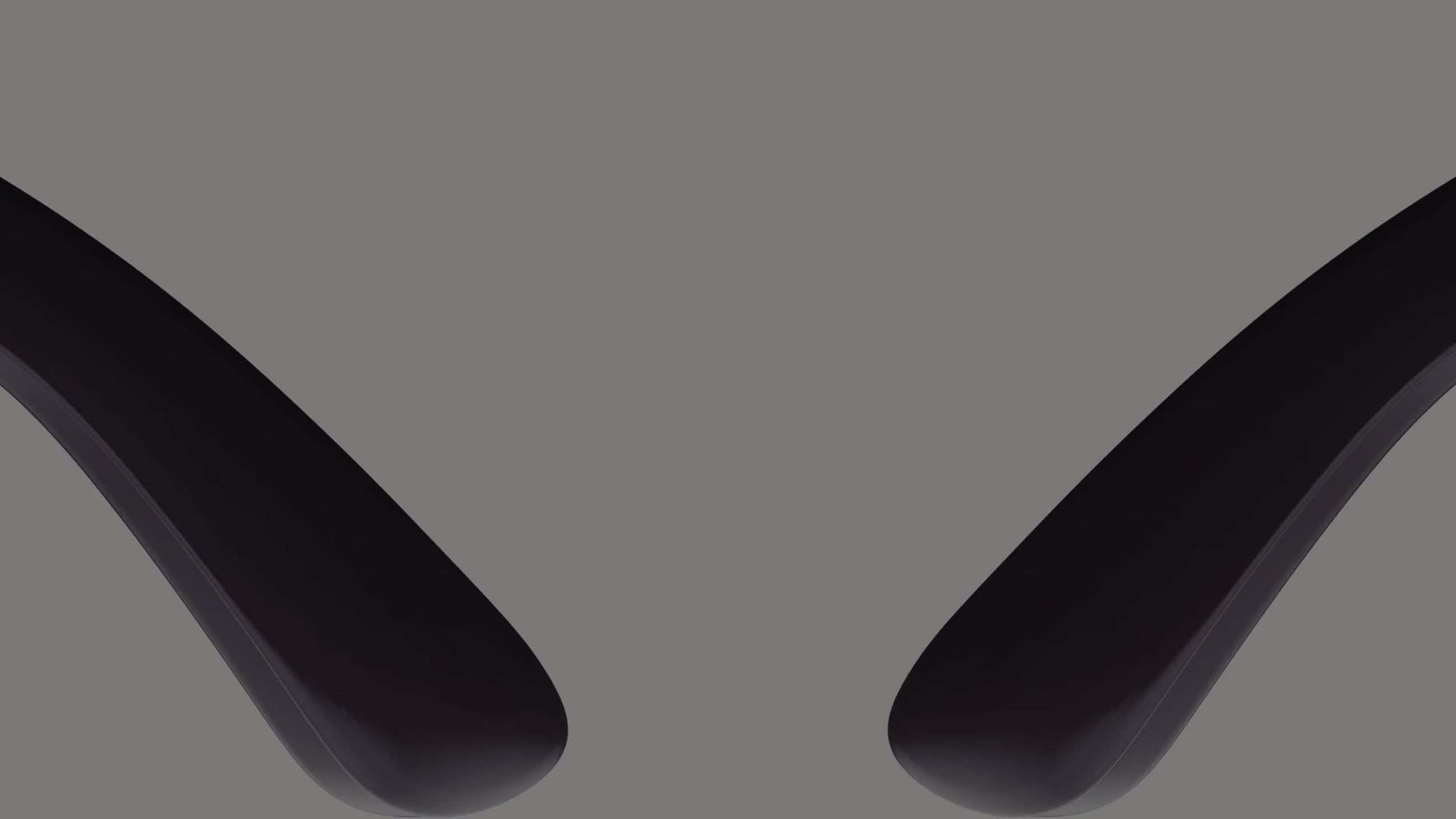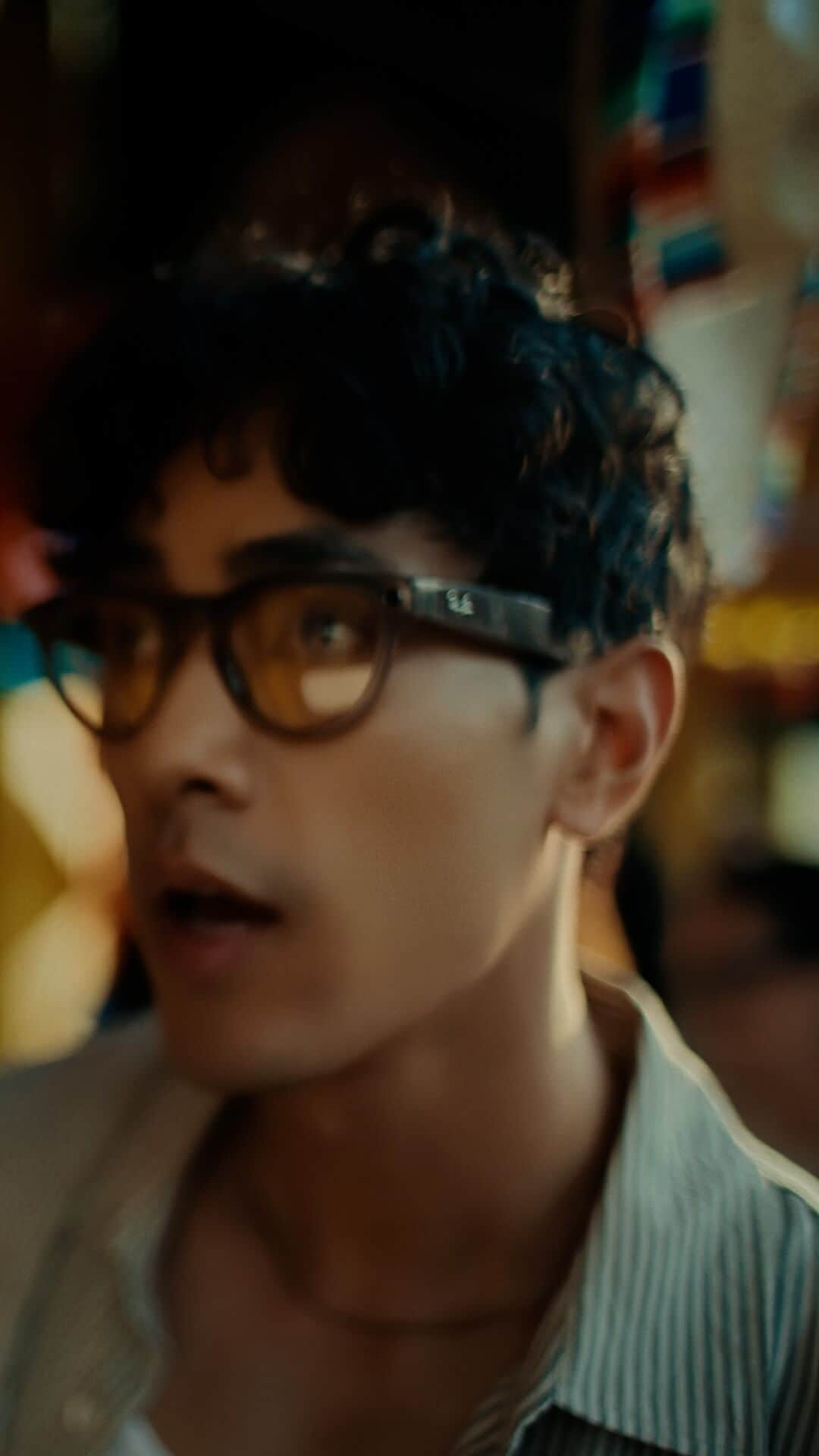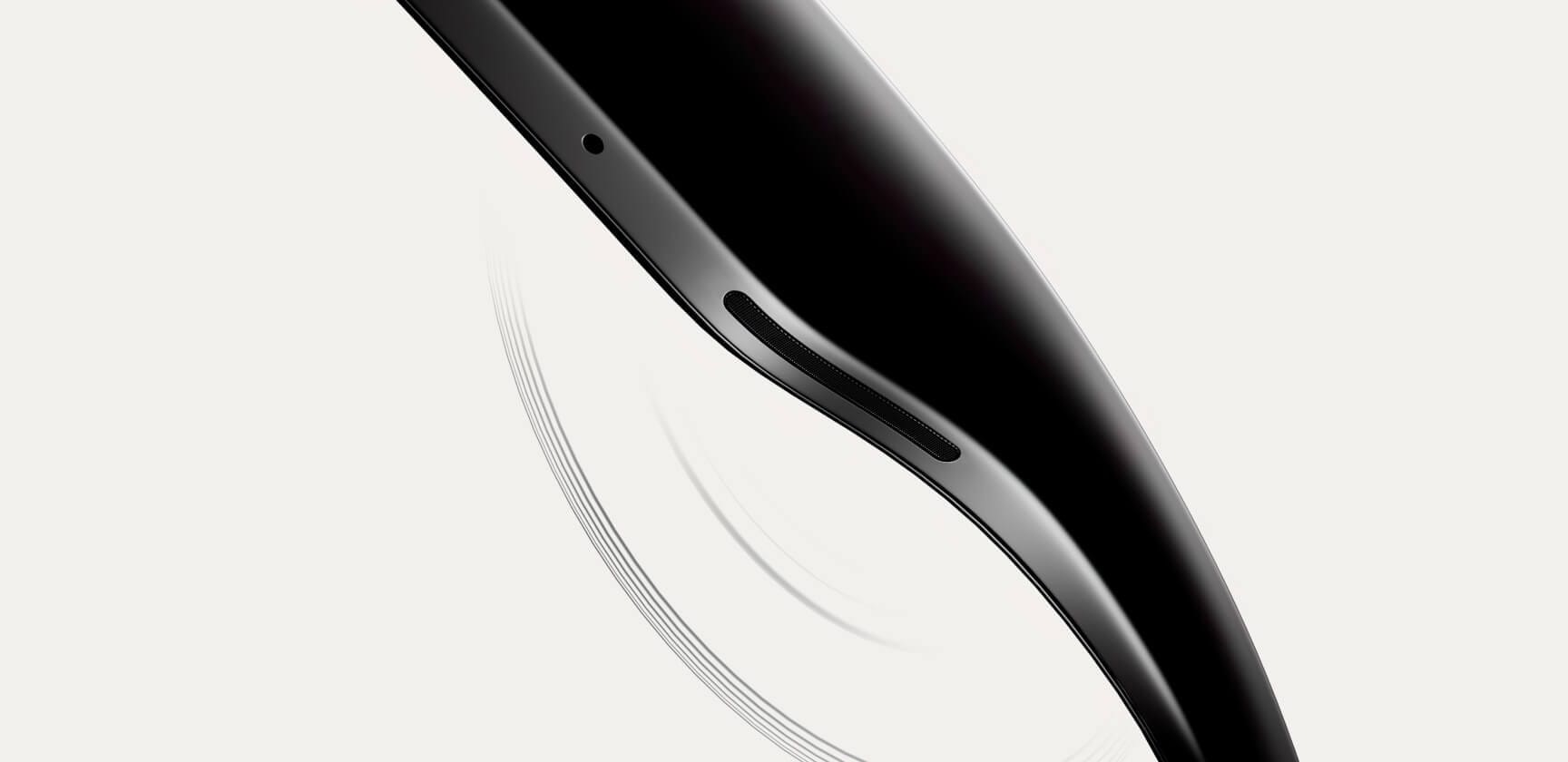emsName: X_Supernova_LP_Espot

Explore the last of Ray-Ban Meta Gen 1
Discover the legendary styles before they’re gone and explore the new Ray-Ban Meta Gen 2. Also available in prescription.
Product highlights

META AI
Ask your glasses anything with Meta AI
Chat with Meta AI to get on-the-go
suggestions, answers and reminders. Simply ask your AI glasses to brainstorm for tonight’s dinner, or remind you where you parked.
You can even learn more about landmarks as your travel or use live translations to have back-and-forth conversations in 6 languages
and counting, without wifi.

CAPTURE
(BUILT-IN HD CAMERA)
Capture what you see and hear hands-free, in HD
Capture what you see and hear without taking out your phone. Say “Hey Meta, take a photo” to capture vivid photos while keeping your
hands free to walk the dog. For life’s important moments, the ultra wide 12 MP camera and five mic system captures even higher
quality videos, with precision and clarity.

LIVE TRANSLATION
Translate conversations in other languages in real-time
With live translation, seamlessly explore new countries or connect with people who speak different languages. Converse in real-time
between French, Italian, Spanish, English, Portuguese, German, and more, Translations are audible through your glasses and visible
as transcript on the Meta AI app, helping you connect effortlessly

Listen
(open ear audio)
Tune in without tuning out
Speakers built into the arms of the glasses deliver a sound only you can hear, while 5 built-in microphones pick up crisp audio for
calls. Listen to music and more with discreet open-ear speakers that deliver rich, quality audio without blocking out conversations
or the ambient noises around you.

HANDS-FREE COMMS
Effortlessly connect hands-free
Send texts or voice messages, make phone calls, and take video calls hands-free - all from your AI glasses. It's great for work
calls on the go, sharing epic views while on vacation, or video calling your parents to make sure you're getting that family recipe
just right.

Best paired with Transitions® lenses
Simplify your day-to-day with Transitions® lenses that seamlessly adapt to changing light conditions. With 100% UV protection and stylish new lens colors you can feel confident in your AI glasses all day long.
Customize your pair with prescription lenses
1 | Find your perfect pair
Discover our range of Ray-Ban Meta frames and select your favorite.
2 | Select your lenses
Choose your lenses, add your prescription, and sync your insurance anytime.
3 | Personalize your lenses
Select lens type and thickness, and add lens treatments like Transitions® lenses.
4 | Complete your purchase
We ensure 100% satisfaction with our 30 day happiness guarantee.
ASK META AI
Chat with Meta AI to get on-the-go suggestions, answers, reminders and more.
Controls & choices
Tech highlights
See what’s been added and enhanced in the new collection.
Ray-Ban Meta
(GEN 1)
From $299.00
- Meta AI2,3
- Voice responses
- Live AI (US/CA)
- Text translation
- Live translation
12 MP
ultra wide
- Video resolution 1080 px +
- Default portrait capture (social upload friendly) 3024 x 4032 px
- Adjustable stabilization for 1080p+ 30fps videos
- Up to 60fps at 1080p
- 133 gr
- Up to 4 hours of use on a single charge4,5
- Additional 32 hours with charging case
- 2 custom-built speakers (open ear)
- Custom 5-mic array with immersive audio recording
- 3.5 hours continuous audio
- 4 hours continuous phone calls
32 GB
- 100+ videos (30s)
- 500+ photos (3 frame burst)
New
Ray-Ban Meta
(GEN 2)
From $379.00
- Meta AI2,3
- Voice responses
- Live AI (US/CA)
- Text translation
- Live translation
12 MP
ultra wide
- Video resolution up to 3K at 30 FPS
- Default portrait capture (social upload friendly) 3024 x 4032 px
- Adjustable stabilization for 1080p+ 30fps videos
- Up to 60fps at 1080p
- 10% faster transfer time from glasses to phone
- 133 gr
- Up to 8 hours of use on a single charge4,5
- Additional 48 hours with charging case
- 2 custom-built speakers (open ear)
- Custom 5-mic array with immersive audio recording
- 5 hours continuous audio
- 5.5 hours continuous phone calls
32 GB
- 100+ videos (30s)
- 1000+ photos (3 frame burst)
META AI APP
Manage your glasses and customize settings, import and share photos, and interact with your personalized Meta AI* assistant seamlessly across your glasses and the app. Learn about features and see how others are getting the most out of Meta AI through the feed.
*Certain Meta AI features only available in select countries and languages.

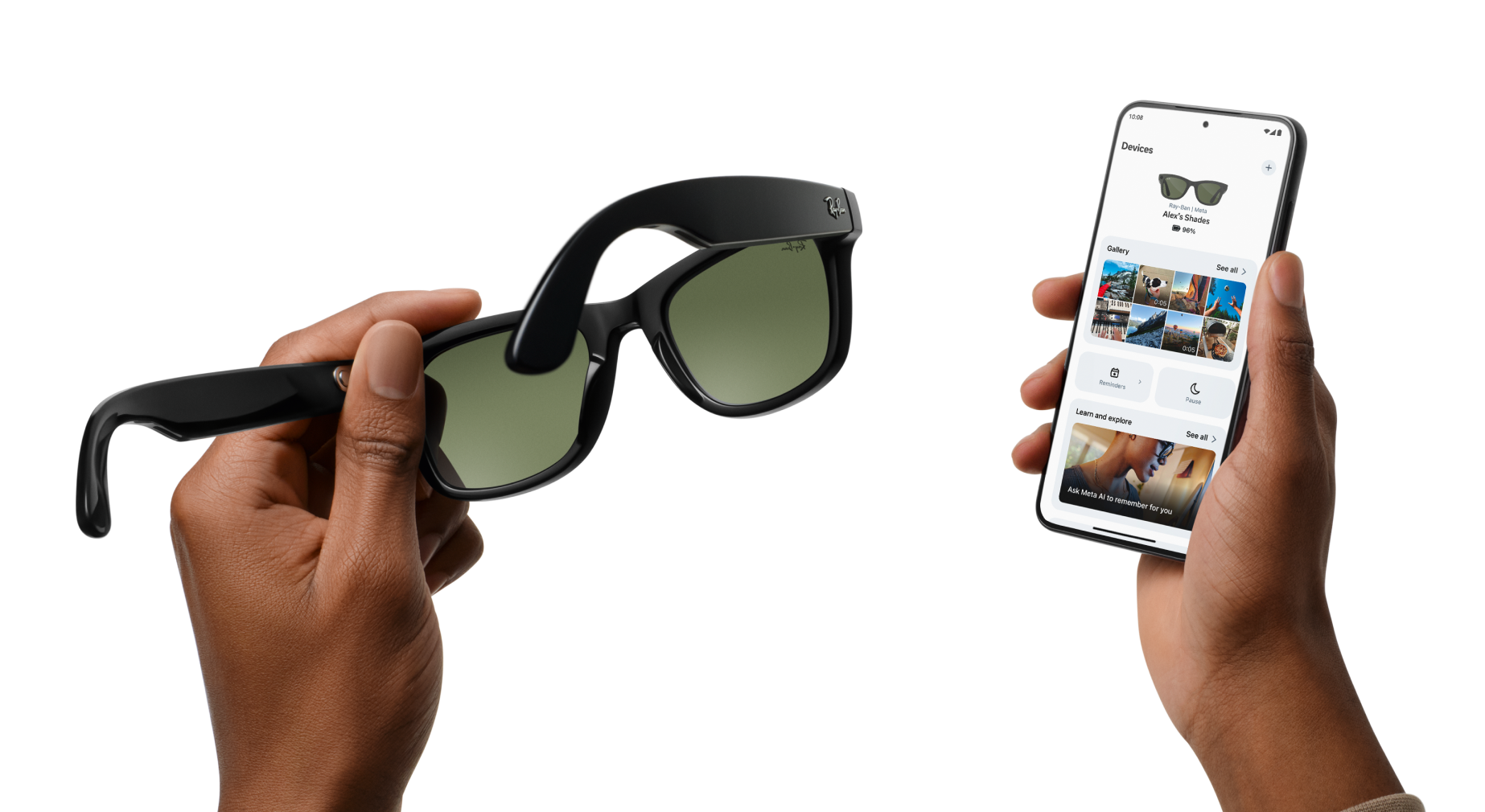
Get support
- 1Low or high-temperature conditions may impact device behavior or performance. Using the device in very hot/cold conditions can permanently shorten battery life. Performance varies based on user location, device battery, temperature, internet connectivity and interference from other devices, and many other factors.
- 2Voice commands available only in selected countries and languages. Please check local availability.
- 3Certain Meta AI features available only in selected countries and languages. Please check local availability.
- 4Up to 8 hours on single charge plus up to additional 40 hours of charge time per fully charged case. Battery life varies by use, configuration, settings and many other factors. Actual results will vary. Visit our FAQ for more details.
- 5To reduce waste, we ship the Ray-Ban Meta collection without a charging cable. Visit our FAQ for cable and adapter information.
Meta account and Meta AI app required. For ages 13+ only. Requires compatible phone with Android or iOS operating system plus wireless internet access.
Certain Meta AI features only in select countries and languages. Please check local availability. For ages 13+ only. Software updates required for optimum performance. Check Safety & Warranty Guide and FAQ for more product information.
faq
To pair your glasses, open the Meta AI app and make sure you're logged in to your Meta account. If you already have glasses paired to the Meta AI app, go to Settings and tap the ""Add Device"" button on the top right. Then: 1. Select either Ray-Ban Stories or Ray-Ban Meta and proceed until you reach bluetooth pairing (bluetooth permissions must be granted) stage. 2. Make sure your glasses are turned on and placed in the case. 3. Press and hold the pairing button on the back of the case for 5 or more seconds. Release when the case LED pulses a blue light. 4. Your glasses should automatically appear in the app when they're ready to pair."
Choose between Standard and Expedited shipping in all supported countries. Our Collect in store service is available in select locations. The shipping methods available for your address will be visible at checkout. For full details please refer to our Shipping Policy.
To operate Ray-Ban Meta glasses you need to connect your glasses with a smart phone and the Meta AI App. Here’s the complete checklist: • Smart phone with a recently released operating system: Android 10 and above (with location services enabled) or iOS 14.4 and above. See complete list of supported phones here. • Wireless internet access • USB-C charging plug (if charging from a power outlet and not directly from a USB point) • A valid Meta account • Meta AI App (downloadable from your App store here or by scanning this QR code)
Your Ray-Ban Meta glasses come with the following accessories and user manuals: • Charging case • Quick Start Guide • Safety & Warranty Guide (also downloadable here) • Instructions for ordering Prescription lenses • Cleaning cloth
WHEN YOU FIRST UNBOX YOUR RAY-BAN GLASSES: 1. Remove the plastic tab between the case and the glasses 2. Make sure your glasses are redocked inside the case 3. Wait until the LED light starts flashing blue 4. Your device is now ready to pair MANUALLY: 1. Place your glasses inside the case 2. Press and hold the button on the back of the case for at least 5 seconds 3. Wait until the LED light starts flashing blue 4. Your device is now ready to pair PAIRING YOUR GLASSES WITH YOUR PHONE: 1. Download the Meta AI app from your app store and log in using your Meta account. 2. Turn on the Bluetooth setting on your phone. 3a. Start by turning on your glasses. Slide and hold the power switch towards the lens until the notification LED starts blinking white, then release it. The notification LED blinks white while your glasses turn on, which can take up to a minute. When the notification LED turns solid green, you're ready to continue. (If you can’t complete this step, continue to 3b, otherwise move on to step 4). 3b. Your glasses need to be fully charged before pairing. If you need to charge your glasses, place them inside the charging case and connect the case to a power source before moving on to step 4. 4. Put your glasses into Bluetooth pairing mode. Fold both arms and hold the capture button on top of the frames down for 12 seconds until the LED on the inside of the frames starts blinking blue. Your glasses will appear in the app when they're in pairing mode, which can take up to 10 seconds. 5. Continue following the instructions in the Meta AI app to finish setting up your glasses. 6. Enjoy exploring your world in a new way with the Ray-Ban Meta collection. For illustrated set up instructions, please refer to the Meta AI app.
You can download the Ray-Ban Meta collection companion app, Meta AI, from the Apple App or Google Play stores.

Please note: The app is also available in some countries where the product is not sold. Different terms of service may apply.
Your Ray-Ban Meta glasses have a different charge lifecycle based on the generation.
1) Ray-Ban Meta: Fully charged glasses last up to 4 hours for moderate usage and up to 3 hours with continuous audio
streaming and voice assistance. This may vary with use and other factors.
2) Ray-Ban Meta gen 2: Fully charged glasses last up to 8 hours for moderate usage and up to 5 hours with continuous
audio streaming and voice assistance. This may vary with use and other factors.
Ray-Ban Meta gen 2 is an upgraded version of Ray-Ban Meta, offering improvements in video quality, battery life and
smart features:
1) Better Video Quality
- Ray-Ban Meta gen 2 captures at 2203 x 2938 (6.5MP) vs 1360 x 1880 (2.6MP) on Ray-Ban Meta.
2) Longer Battery Life
- Ray-Ban Meta gen 2 has a battery life of 8 hours (vs 4 hours on Ray-Ban Meta).
- Ray-Ban Meta gen 2 has 19 hours of standby (vs 12.5 hours on Ray-Ban Meta).
- Ray-Ban Meta gen 2 has 5.3 hours of calling (vs 4h on Ray-Ban Meta) and 5 hours of music playback (vs 3.5h on Ray-Ban
Meta).
3) Style & Product Range: same styles and fit options (Wayfarer Regular and Large sizes, Headliner high and low bridges,
Skyler).
- Ray-Ban Meta gen 2 adds visual differentiation: the inner temple shows(gen 2) marking